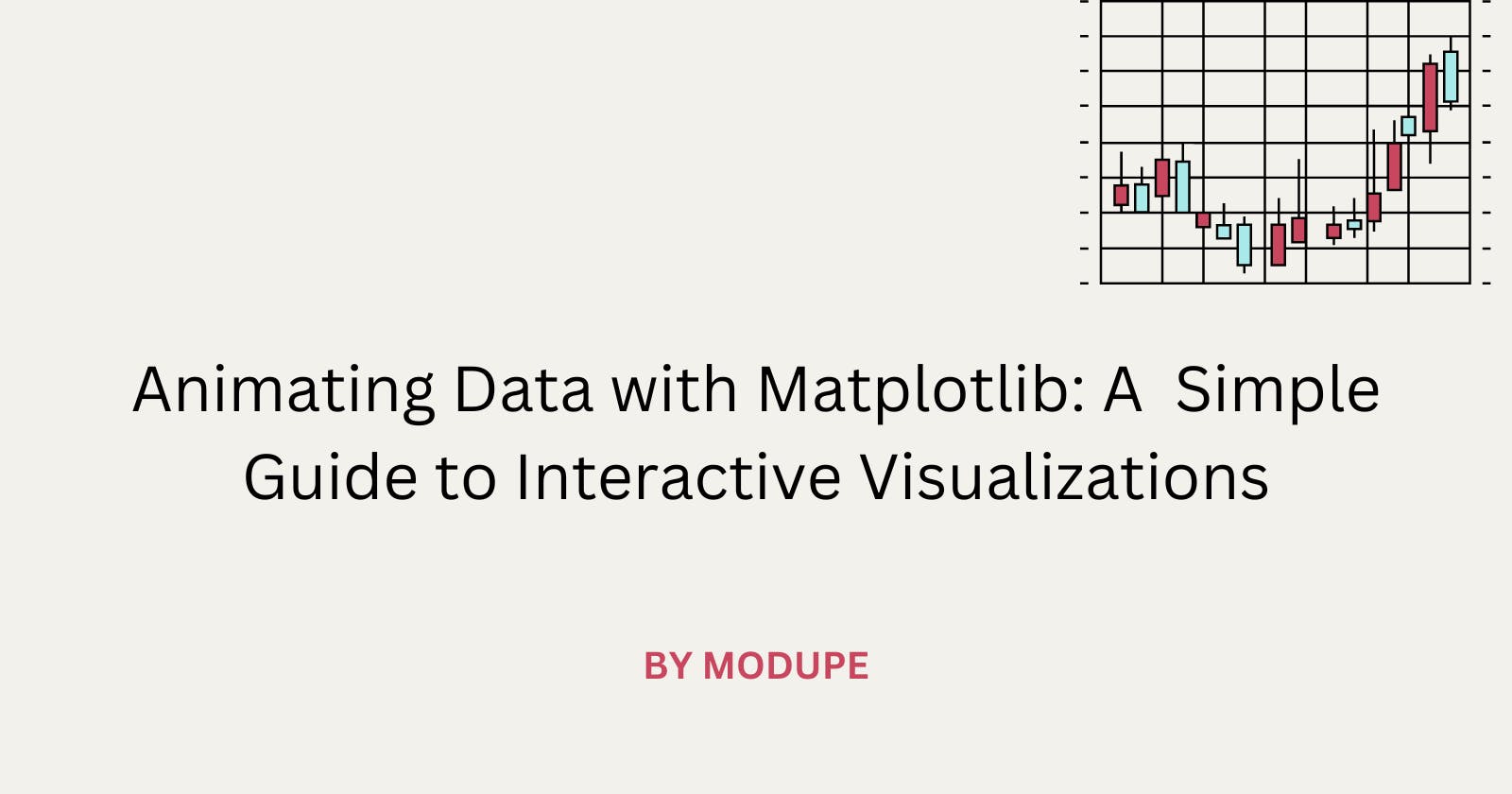Introduction
Matplotlib is a widely-used Python library for creating 2D plots and visualizations. It provides an extensive range of functionalities to generate various types of plots, charts, and graphs, making it an essential tool for data analysis, data visualization, and scientific computing.
This tutorial aims to introduce you to Matplotlib, providing a step-by-step guide on installation, basic plot creation, customization options, common plot types, and subplots.
By the end of this tutorial, you will have a solid understanding of Matplotlib's capabilities and be able to create compelling visual representations of your data.
Installation
Matplotlib can be easily installed using the Python package manager, pip. Open a terminal or command prompt and run the following command:
pip install matplotlib
Verifying the Installation
To ensure that Matplotlib is successfully installed, open a Python shell or a script and import the library:
import matplotlib.pyplot as plt
If no errors occur, Matplotlib is installed correctly.
Basic Plot Creation
Importing Matplotlib
Before creating plots, import Matplotlib as follows:
import matplotlib.pyplot as plt
Creating a Simple Line Plot
A line plot can be generated by providing x and y coordinates to the plot() function. The plot() function allows you to visualize data in a graphical format.
For example:
x = [1, 2, 3, 4, 5]
y = [2, 4, 6, 8, 10]
plt.plot(x, y)
plt.xlabel('X-axis')
plt.ylabel('Y-axis')
plt.title('Simple Line Plot')
plt.show()
Adding Labels, Titles, and Legends
You can add labels, titles, and legends to your plots to provide context.
Example:
x = [1, 2, 3, 4, 5]
y = [2, 4, 6, 8, 10]
plt.plot(x, y, label='Data Points')
plt.xlabel('X-axis')
plt.ylabel('Y-axis')
plt.title('Line Plot with Legend')
plt.legend() # to display the legend for each plot.
plt.show()
Creating a Scatter Plot
To create a scatter plot, use the scatter() function and provide x and y coordinates.
For instance:
x = [1, 2, 3, 4, 5]
y = [2, 4, 6, 8, 10]
#'color': It specifies the color of the line or markers
#'marker': Specifies the marker style in scatter plots.
plt.scatter(x, y, color='red', marker='o', label='Data Points')
plt.xlabel('X-axis')
plt.ylabel('Y-axis')
plt.title('Simple Scatter Plot')
plt.legend()
plt.show()
Customization
Customizing Line Plots
You can customize line plots by changing colors, styles, and markers.
Example:
x = [1, 2, 3, 4, 5]
y = [2, 4, 6, 8, 10]
# 'linestyle': to specify the style of the line in a plot
# 'linewidth': to adjust the width of the line in a plot
plt.plot(x, y, color='blue', linestyle='dashed', linewidth=2, marker='o', markersize=8, label='Data Points')
plt.xlabel('X-axis')
plt.ylabel('Y-axis')
plt.title('Customized Line Plot')
plt.legend()
plt.grid(True) # Show gridlines
plt.show()
Customizing Scatter Plots
Scatter plots can be customized with colors, markers, and sizes.
Example:
x = [1, 2, 3, 4, 5]
y = [2, 4, 6, 8, 10]
# 's': to set the sizes of the markers for each data point
plt.scatter(x, y, color='green', marker='^', s=100, label='Data Points')
plt.xlabel('X-axis')
plt.ylabel('Y-axis')
plt.title('Customized Scatter Plot')
plt.legend()
plt.show()
Common Plot Types
Bar Plots
Bar plots can be created using the bar() function.
Example:
x = ['A', 'B', 'C', 'D']
y = [10, 20, 15, 30]
plt.bar(x, y, color='orange')
plt.xlabel('Categories')
plt.ylabel('Values')
plt.title('Bar Plot Example')
plt.show()
Horizontal Bar Plots
To create a horizontal bar plot, use the barh function.
x = ['A', 'B', 'C', 'D']
y = [10, 20, 15, 30]
plt.barh(x, y, color='orange')
plt.xlabel('Values')
plt.ylabel('Categories')
plt.title('Bar Plot Example')
plt.show()
Histograms
Histograms can be generated using the hist() function. Example:
data = [2, 5, 5, 8, 9, 9, 9, 10, 12, 15]
plt.hist(data, bins=5, color='purple', edgecolor='black')
plt.xlabel('Values')
plt.ylabel('Frequency')
plt.title('Histogram Example')
plt.show()
Pie Charts
Pie charts can be created using the pie() function. Example:
sizes = [30, 20, 25, 15, 10]
labels = ['A', 'B', 'C', 'D', 'E']
# 'autopct': to display percentage values inside each wedge of the pie chart
plt.pie(sizes, labels=labels, colors=['gold', 'yellowgreen', 'lightcoral', 'lightskyblue', 'lightgreen'], autopct='%1.1f%%')
plt.title('Pie Chart Example')
plt.axis('equal') # Equal aspect ratio ensures that pie is drawn as a circle.
plt.show()
Subplots
Subplots in Matplotlib allow you to create multiple plots within the same figure, arranged in a grid layout. This can be useful when you want to compare multiple plots or visualize different aspects of your data side by side.
Example:
x = [1, 2, 3, 4, 5]
y1 = [2, 4, 6, 8, 10]
y2 = [1, 3, 5, 7, 9]
# Create subplots
fig, axes = plt.subplots(nrows=1, ncols=2, figsize=(10, 5))
# Plot on the first subplot (axes[0])
axes[0].plot(x, y1, label='Line 1', color='blue', linestyle='-', marker='o')
axes[0].set_xlabel('X-axis')
axes[0].set_ylabel('Y-axis')
axes[0].set_title('Subplot 1')
axes[0].legend()
# Plot on the second subplot (axes[1])
axes[1].plot(x, y2, label='Line 2', color='green', linestyle='--', marker='s')
axes[1].set_xlabel('X-axis')
axes[1].set_ylabel('Y-axis')
axes[1].set_title('Subplot 2')
axes[1].legend()
# Adjust the spacing between subplots
plt.tight_layout()
# Display the plots
plt.show()
nrows: The number of rows of subplots.ncols: The number of columns of subplots.figsize: A tuple specifying the width and height of the figure in inches.fig: The figure object returned byplt.subplots(), representing the entire figure.axes: A NumPy array of axes objects returned byplt.subplots(). Each element in the array represents an individual subplot.set_xlabel(),set_ylabel(), andset_title(): These functions are used to set the labels and titles for each subplot.plt.tight_layout(): This function is used to adjust the spacing between subplots so that the labels and titles do not overlap.
Conclusion
Matplotlib is a powerful and versatile library for creating various types of plots and visualizations in Python.
This tutorial provided an overview of Matplotlib, covering installation, basic plot creation, customization options, common plot types, and subplots.
With the knowledge gained from this tutorial, you can confidently utilize Matplotlib to effectively visualize and communicate your data.
For more in-depth learning, refer to the official Matplotlib tutorials at https://matplotlib.org/stable/tutorials/index.html.
Thanks for reading!